For a service that’s all about interacting with other (alleged) humans, Gmail does a curiously poor job of putting people front and center. Sure, the Gmail inbox is all about communication—but have you ever found yourself staring at an email and struggling to remember what you know about the person who sent it or exchanges you’ve had in the past? If you interact with enough mammals over email, it’s bound to happen. And Gmail just doesn’t have particularly powerful tools for providing the on-demand context you need to successfully navigate your way out of that situation. Up until a matter of months ago, in fact, Gmail didn’t have any real form of integration with its companion Google Contacts service. Late last year, Google added a Contacts panel into the website’s sidebar, which was a significant step—but the information in that panel is still pretty limited and lacking. You can see basic contact info for people who emailed you and a list of past emails involving them, and that’s about it. If you want any additional details, you’ll have to stop what you’re doing, click away from the message, and move over to a whole other page to find it. Let me tell you: You can do better. With the right add-on, you can bring detailed, genuinely helpful contact information right into your inbox—so you can see it right alongside messages and gain the context you need to interact intelligently. It’s similar to what you’d get with a customer relationship management (CRM) system, but you don’t have to work in sales to benefit from its presence. It’s an incredibly basic email function, in fact, and once you see how good Gmail can be with it in the mix, you won’t want to go back. Try out one of these three exceptional Gmail contact-enriching tools, and watch your email efficiency soar. Gmail enhancer #1: The custom contacts panel The simplest Gmail contacts enhancement worth considering is an add-on called, rather appropriately, Contacts+ . The service is available in a variety of forms , but the one you’ll want to use is the Chrome browser extension , which brings the most pertinent info directly into the Gmail website. Once you have the extension installed and you’ve signed up with the service, you’ll find a button to activate it in the panel at the right of the Gmail desktop site (if you don’t see that button, the little left-facing arrow in the lower-right corner of the screen will reveal it)
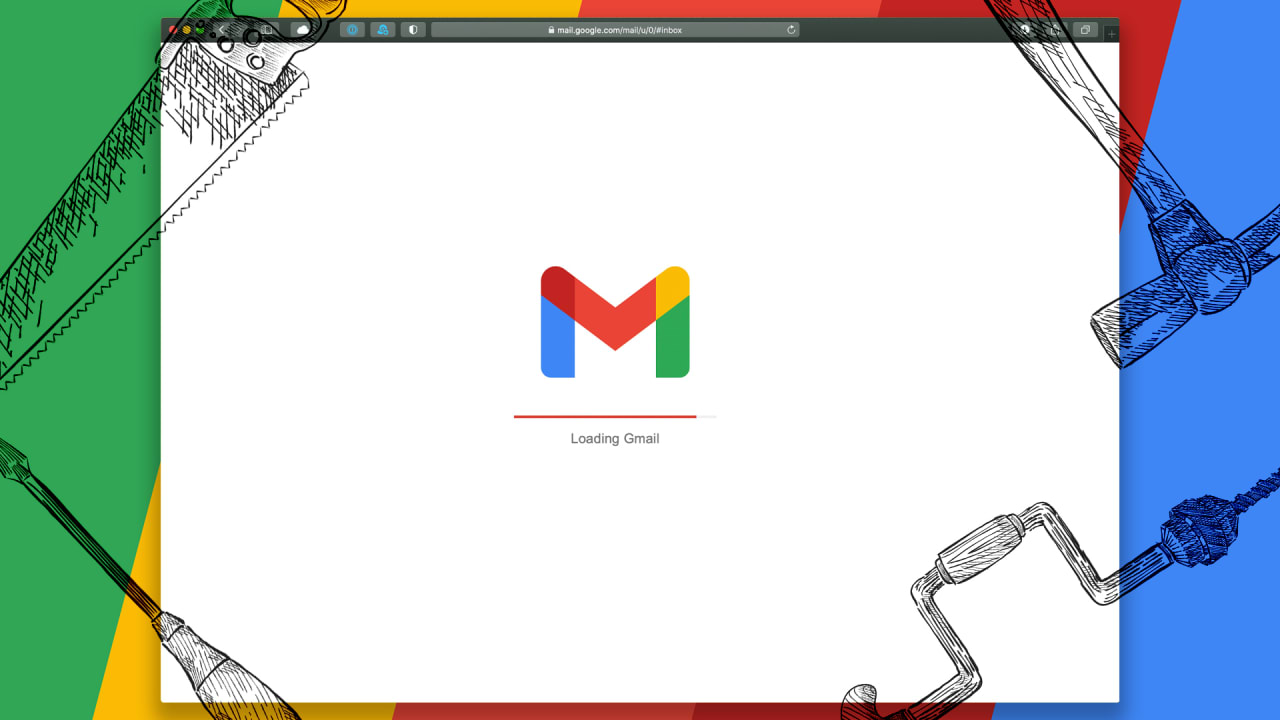
See more here:
The Gmail-enhancing superpower you didn’t know you needed